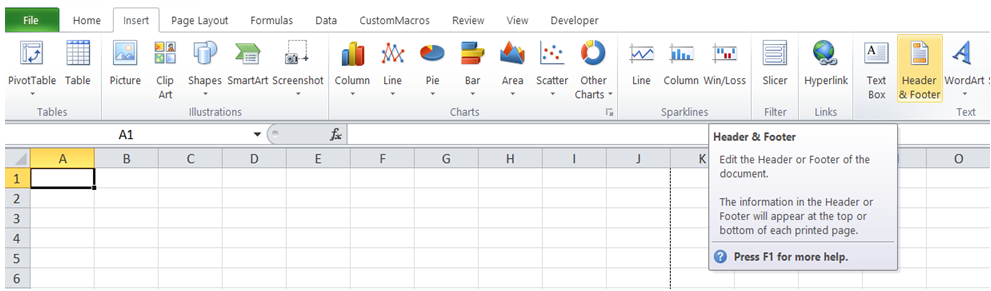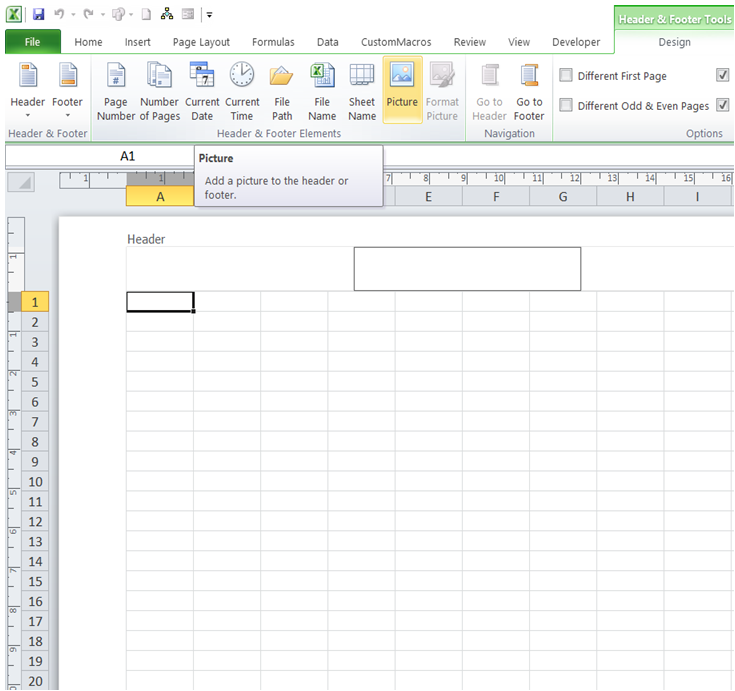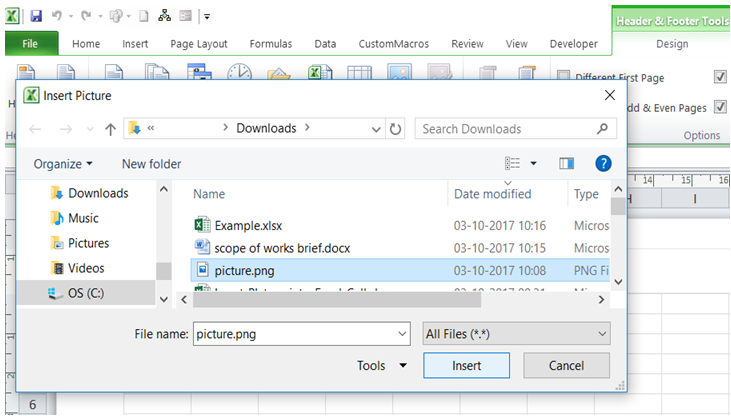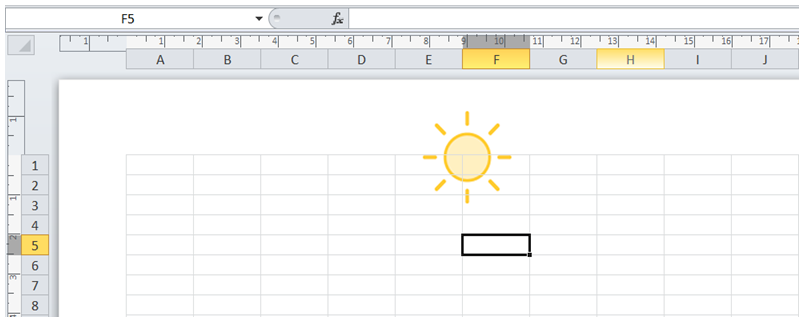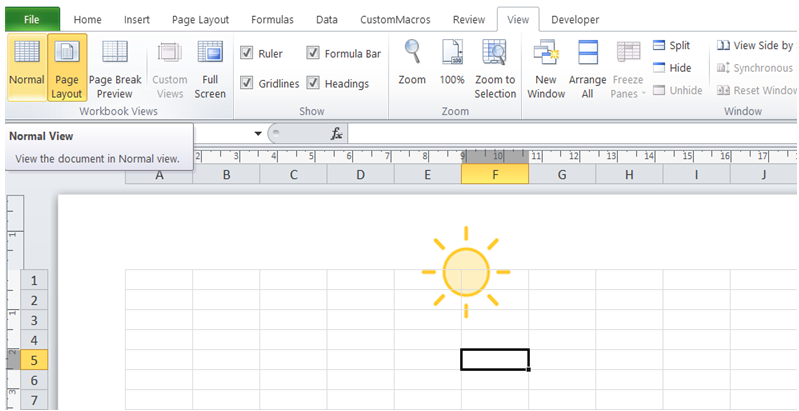Insert watermark in the worksheet in Excel
To do it in Excel, here is the answer:
a) Click on "Header & Footer" under "Insert".
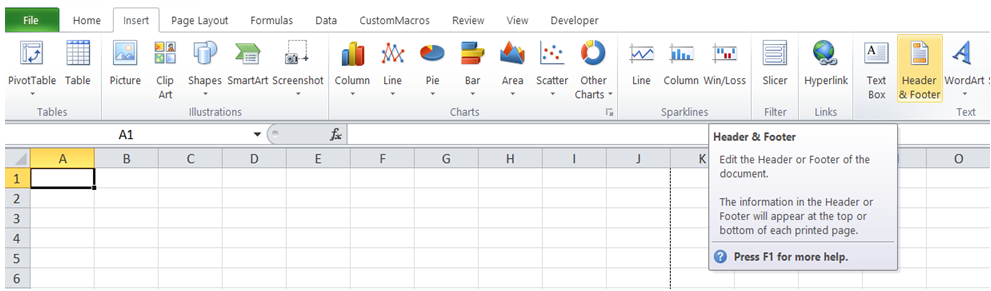
b) The display changes to "Page Layout" view automatically as shown below. The "Header & Footer Tools" tab appears. Under it, click on "Picture" with cursor in Header section, .
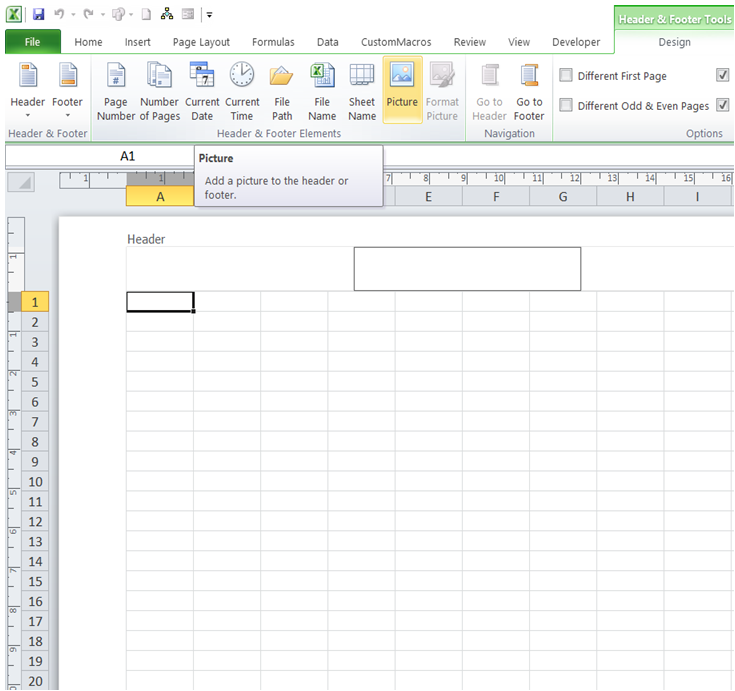
c) In the "Insert Picture" dialog box that comes up, navigate to the folder containing the watermark picture, select the picture and click on Insert.
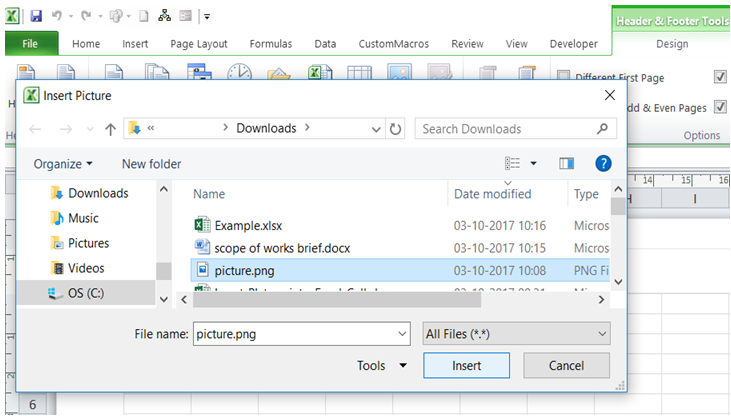
d) Double click on any cell to come out of Header. Watermark picture is now added to worksheet.
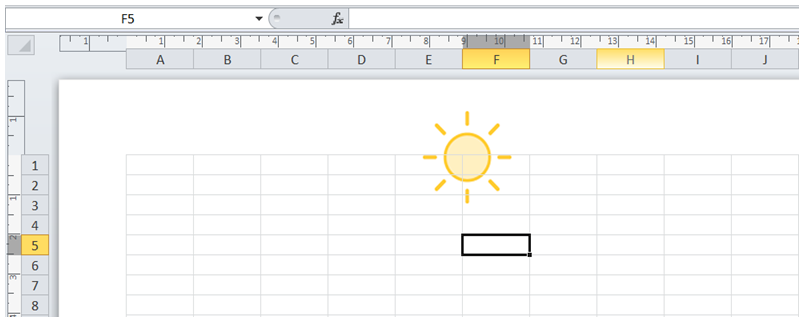
Note: To come back to "Normal" view from "Page Layout" view, click on "Normal" under "View" as shown below.
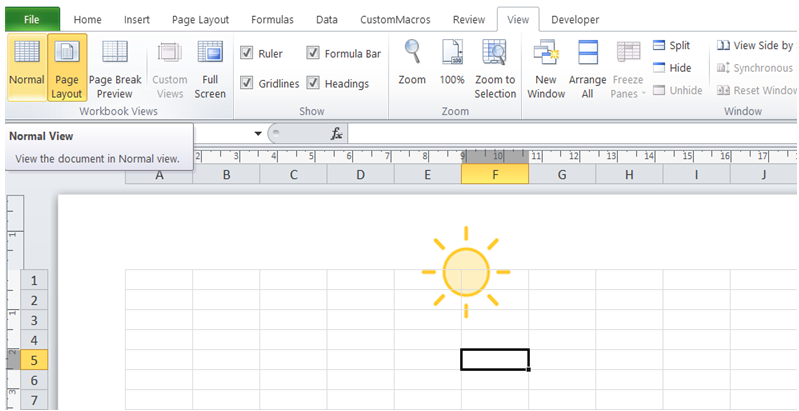
You can find similar Excel Questions and Answer hereunder
1) How to do worksheet protection with VBA in Excel
2) How can I protect / unprotect WorkSheet using VBA?
3) What are the various functions of the worksheet in Excel VBA
4) How do I add a symbol like Triangle / Inverted Triangle for indicating trends in a cell using VBA?
5) How can I copy and rename a WorkSheet using VBA?
6) How to disable ability to insert Rows and Columns in Excel (using VBA)?
7) How can I identify all cells with Conditional Formatting in my WorkSheet?
8) Is there any way I can see more region of my WorkSheet?
9) How can worksheet functions be accessed in VBA?
10) How can I enter a picture in a cell?