Trace dependents cells from one cell in Excel
The "Trace Dependents" is similar to Trace Precedents, except that, it checks the Dependent Cell instead of Precedent Cell.
Similar to Trace Precedents, There are two types of cells used with Trace dependents.
1.Precedent Cells
2.Dependent Cells
Precedent Cells
Precedent Cells are cells that are referred to by a formula in another cell. For example, if cell D10 contains the formula =B5, cell B5 is a precedent to cell D10.
Dependent Cells
Dependent Cells contain formulas that refer to other cells. For example, if cell D10 contains the formula =B5, cell D10 is a dependent of cell B5.
The following description demonstrates, how to use trace dependents.
1.Select the cell for which you want to identify the dependent cells.
2.To display a tracer arrow to each cell that is dependent on the active cell, on the Formulas tab, in the Formula Auditing group, click Trace Dependents.
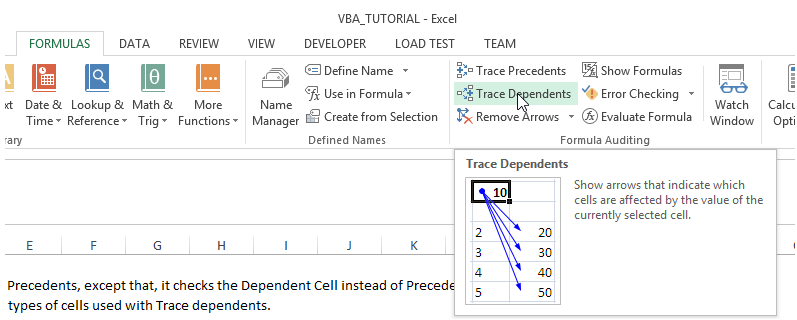
3.Blue arrows show cells with no errors.
Red arrows show cells that cause errors. If the selected cell is referenced by a cell on another worksheet or workbook,
a black arrow points from the selected cell to a worksheet icon.
4.To identify the next level of cells that depend on the active cell, click Trace Dependents again.
5.To remove tracer arrows one level at a time, starting with the dependent cell farthest away from the active cell,
on the Formulas tab, in the Formula Auditing group, click the arrow next to Remove Arrows, and then click Remove Dependent Arrows.
To remove another level of tracer arrows, click the button again.