Create an Input Box with VBA : InputBox
In a different lesson, I introduced you to the message box (msgbox). Its purpose was to display information only and redirect based on a yes/no, OK/cancel decision.
Now I will introduce you to the input box (inputbox) that lets you gather inputs from the user in your Excel spreadsheet. This allows you to get the input and redicrect the user to another part of the spreadsheet or do do a different action depending on the inputbox entry. Using VBA you can create a message box informing the user of something or asking him to perform something.
The Input Box is a dialog box create in Excel VBA and it looks like all the message boxes you have ever seen. For example here.
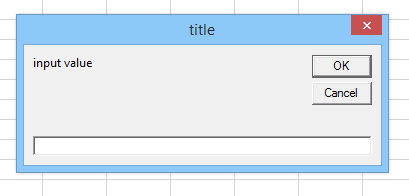
This message box was create by creating in your macro the following Visual Basic code
Dim value As String
value = InputBox("Input Value", "Title")
This it is the simplest way to write it. Because it is an input form, you are looking to get a data from the user that you can then work with, in that case "value"
So you first declare it with the command DIM for Dimension and you write its type in that case it is a STRING (it must be a string).
The second line is the InputBox itself, with the following structure:
Prompt: this is the message you give to the user. It is a string
Title: this is the Title appearing at the top of the window
Default value: displays a default value in the inputbox field. Very useful in order to suggest a value.
Xposition and YPosition: if you want to locate it in the screen somewhere else than the center. The unit is Twips oo 1/20 of a point. So multiply your coordinate by 20.
Dim Prompt As String
Dim Title As String
Prompt = "input value"
Title = "title"
value = InputBox(Prompt, Title)
this is the simplest form to write it
Let's display the input of the user on the Excel Table.
So first create a Button like it is explain in this button section
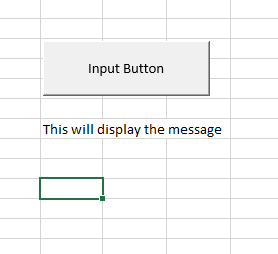
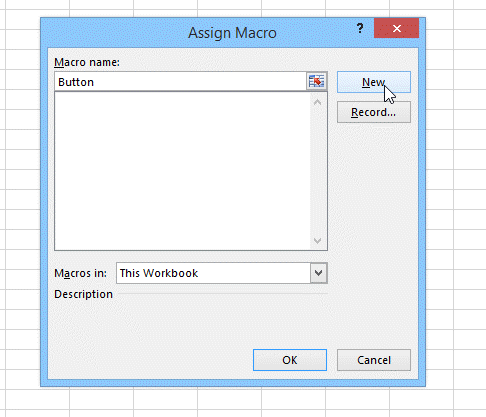
Dim DefaultResponse As String
Dim Xpos As Integer
Dim YPos As Integer
Dim value As String
Dim Prompt As String
Dim Title As String
Prompt = "input value"
Title = "title of my Input Box"
DefaultResponse = "if you don't chose something else, I decide for you"
value = InputBox(Prompt, Title, DefaultResponse)
' value = InputBox(Prompt, Title, DefaultResponse, Xposition, Yposition)
'I left X and Y empty so to have the message in the center of the screen
MsgBox (value)
'this display the value in a message box
Range("B10").value = value
'This display the message in cell B10
End Sub
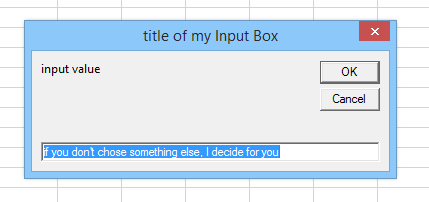
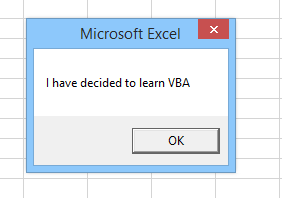
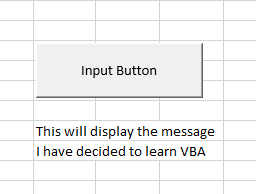
Dim inputtext As String
inputtext = InputBox("number of randoms")
numbers = Val(inputtext)
'the type of numbers is an integer that you can then use for calculation.