VBA Loop Statement FOR...TO...NEXT
If you want to repeat a calculation a number of times, if you want loop through table or your sheet to search for things or do various operations on cell or just repeat things many time, then the FOR TO NEXT loop is what is needed. There are other ways to make loop like WHILE .. END WHILE, FOR .. EACH, DO .. WHILE
 Eating Glazed Donuts is exactly where you you would use an infinite loop. Because who wants to eat only one donuts, especially the simple glazed one :-)
Eating Glazed Donuts is exactly where you you would use an infinite loop. Because who wants to eat only one donuts, especially the simple glazed one :-)
As VBA is a great programming language, it has also a function to repeat the good things :-). The loop statement is very useful for this,
This is done with the For To Next statement. I allows you to loop through cell, make multiple calculations, scan through a table or multiply donuts.
The next piece of VBA code will multiply donuts for you.
To do this, you start by declaring the variable i as Integer (using i, j, k for the loop variable is kind of a general convention but you can use any other letter or word like "donuts", "counter", etc...)
The you type the the statement FOR i = x TO y STEP z
The loop will start at x, go to y by steps of z
For example FOR i = 4 to 10 step 2. the variable i will take the values 4, 6, 8, 10
The code for this macro looks like this.
Dim i As Integer
For i = 1 To 10
Cells(7, i).value = i & " donuts"
' write the number i + the word donuts behind
Next i
End Sub
Here you can see the effect of the FOR TO Loop. It multiplied the donuts.
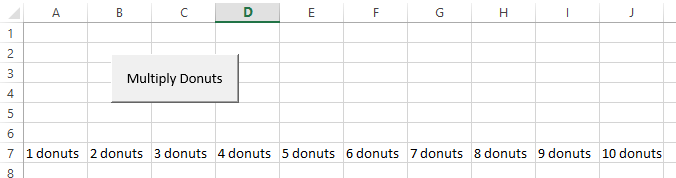
Dim hor, vert, counter As Integer
counter = 0
' set the donuts counter to 0
For vert = 1 To 10 Step 2
For hor = 1 To 10 Step 2
counter = counter + 1
Cells(vert + 15, hor).value = counter & " donuts"
' it will start the display in row 15 (+1)
Next hor
Next vert
End Sub

We hope this could help you and you will use it a lot.