Generating random number and Selecting random cell in a table
Excel has a random generator and this one allows you to select randomly
in list of names or cell.
Here we show you how this is done.
First lets look at the 2 functions allowing random numbers generation.
RAND(): gives you a number (floating) between 0 and 1. It
will have until 15 digits behind the coma. Like 0.123456789012345
RANDBETWEEN(min,max): generates a number between the number min and max.
This will be an integer.
Here some examples
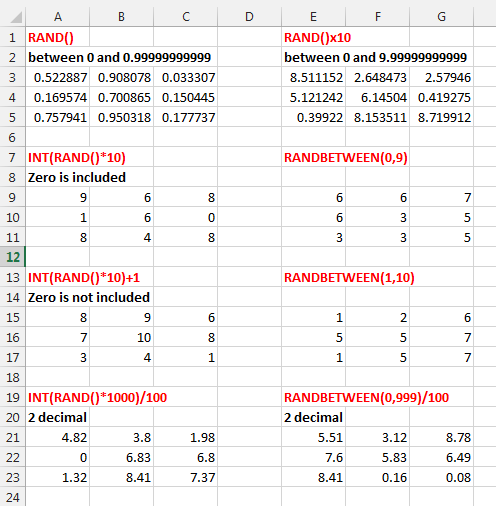
You can see an application of the RAND function in the example where we try
to calculate the number
PI or in the Love Phrase generator and
the psychedelic application.
Lets now select random cells in a list
Two methods at least exist.
METHOD 1 (the complicated one)
Here a list of names and we want to select a random name in this list like
in A15 where Roger was selected.
TIP: Press F9 to refresh you list or to generate new
numbers.
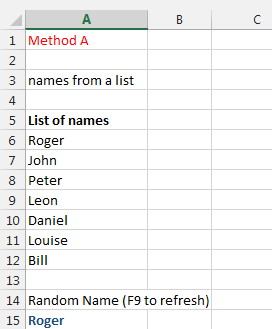
First we have to know how many names there is. If you know already and the
list never changes just pass this step.
Otherwise, the number of non-empty cells between A6 and A12 can be given by
COUNTA(A6:A12)
Then we have to get a random number between the A6 and A12.
So we use RANDBETWEEN(1,COUNTA(A6:A12))
and finally we can choose a name. This can be done using the CHOOSE function
=CHOOSE(rank of the name to choose (1 or 2 or
3, ...) , name1, name2, name3, name4, .......)
This will select a name among the listed names (name1, name2, ...).
The name Rank is chosen randomnly with the randbetween
function.
=CHOOSE( RANDBETWEEN(1,COUNTA(A6:A12)), A6,A7,A8,A9,A10,A11,A12 )
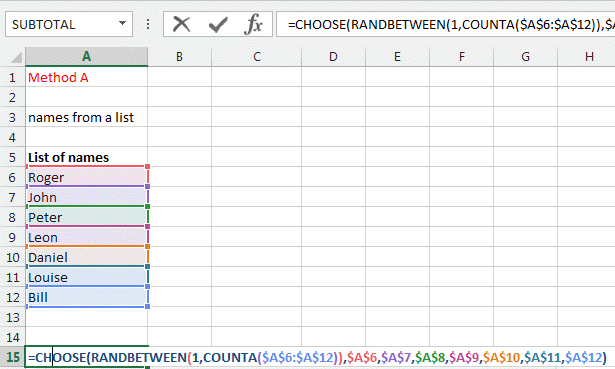
METHOD 2 (simple one)
We use the same list but we make a table out of it by using the FORMAT as
Table tool in the Home ribbon.
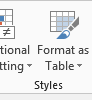
Then we can use the INDEX function to select one item in a list of items.
INDEX(Range, row, column)
For example
INDEX(G9:J15,5,3) or
INDEX(Table2,5,3) if you created a table called Table2
Our table is defined and in the index we enter the first column.
As the row index is like in method 1, the RANDBETWEEN function.
INDEX( Table1[Name List] , RANDBETWEEN(1,COUNTA(Table1[Name List])),1)
as there is only 1 column, you can write this like INDEX( Table1 ,
RANDBETWEEN(1,COUNTA(Table1)),1)
The 1 at the end defines the first column but in our case we would not need
it.
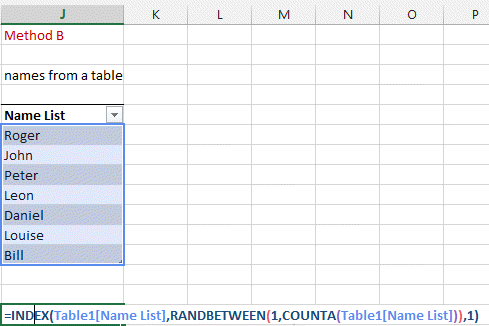
Download the sheet from
here.
Please Tweet, Like or Share us if you enjoyed.