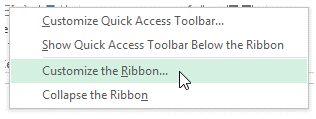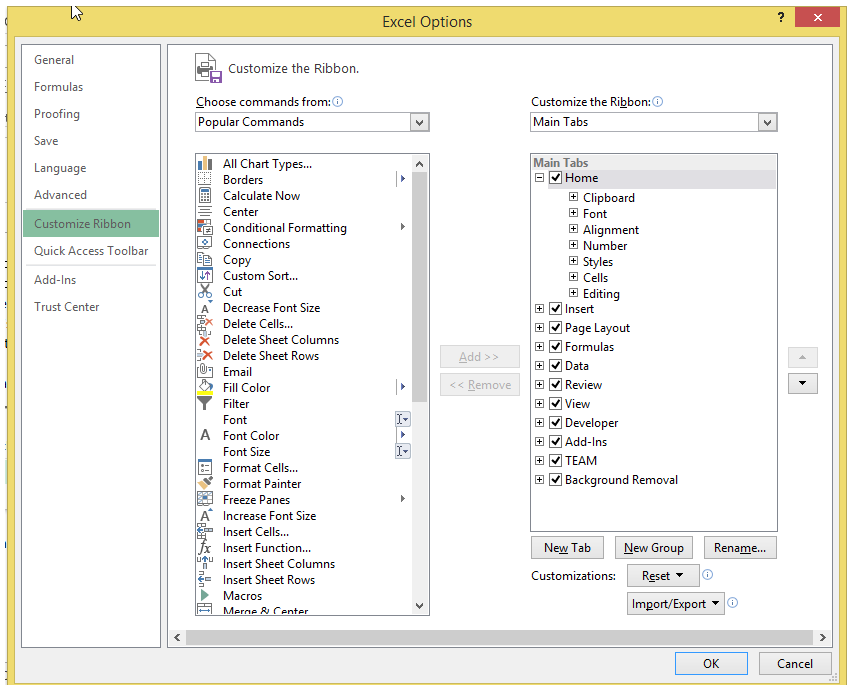Adding and customizing ribbon in Excel
The�Ribbon�is the name given to the row of tabs and buttons you see at the top of�Excel.
The�Ribbon's tabs and buttons bring your favorite commands into the open by showing multiple commands grouped in specific categories.
Excel allows the user to customize the ribbon of choice.
That is, the user can choose what to display and what not to.
The following steps shows how to customize a ribbon.
1.Right click anywhere in the toolbar and click "Customize Ribbon".
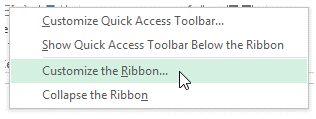
Or Goto File and Select Options and then choose "Customize Ribbon".
The following window appears.
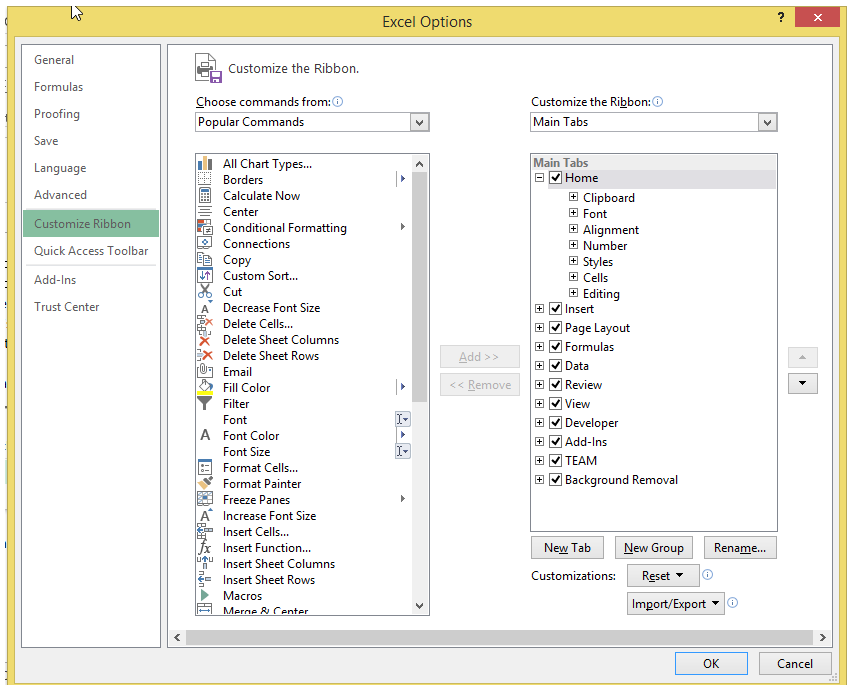
As seen above, The window provides the user with the choice to select ribbon and their sub categories.
For example, Developer tab is not shown in excel in most of the case, which can be made available with the help of this option.
You can find similar Excel Questions and Answer hereunder
1) How can I extract file name from a full path including folder path and file name?
2) How can I execute an event at a predetermined time from my Macro?
3) After several iterations, I have finalized my WorkBook - how do I make it Read-only from then on to prevent further edits?
4) Here some explanations about xml and how to use xml in VBA
5) How can I loop through all WorkSheets and get their names using VBA?
6) How to freeze a row or column in Excel
7) How can I extract First Name and Last Name from a cell that has Full name?
8) How to add email and emailing function in Excel VBA
9) Is there a way I can average a range of numbers even if there is an error value in range?
10) I have a table where inputs have to come from various users. In Excel, how can I highlight a row automatically that does not have input so that I can follow up with the concerned?