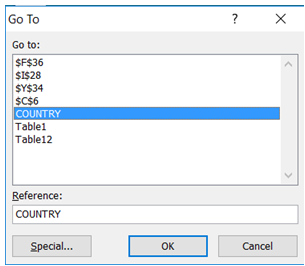Quickly navigate to frequently used field cell in workbook in Excel
For example, I have a complex WorkBook with multiple tables running into 500 rows and 60 columns. Is there a way I can quickly go to certain frequently used cells avoiding horizontal and vertical scrolling? In the screenshot below
after reviewing the full report for one country till row 500, I want to get back to the Country field quickly without scrolling so that I can select next Country and analyze the report.
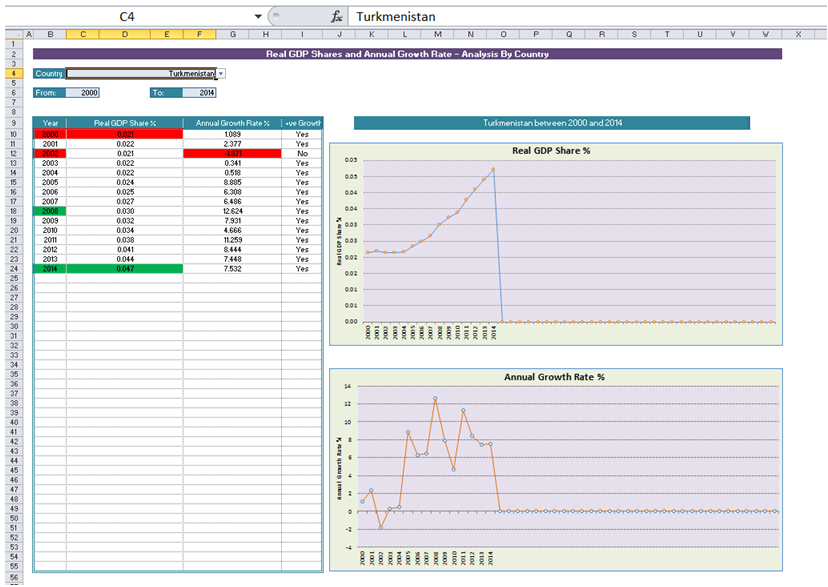
To do it in Excel, here is the answer:
a) As a first step, for the field of interest, assign a NAME (make it a NAMED RANGE) by clicking on "Name Manager" under "Formulas".
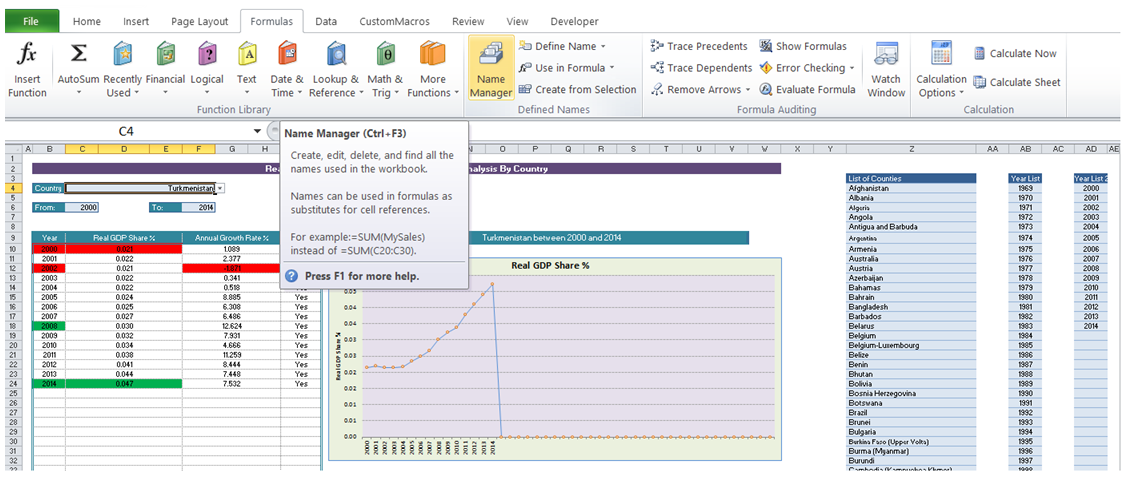
b) In the Name Manager dialog box that comes up, Click on "New".
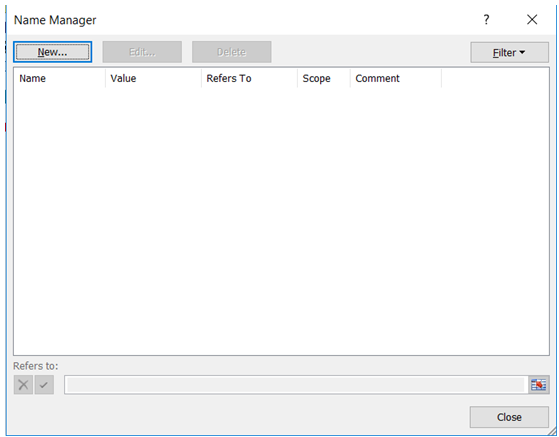
c) In the "New Name" dialog box, enter a name for the range (in this case "COUNTRY") and in the Refers to: field, select the field that corresponds to "COUNTRY".
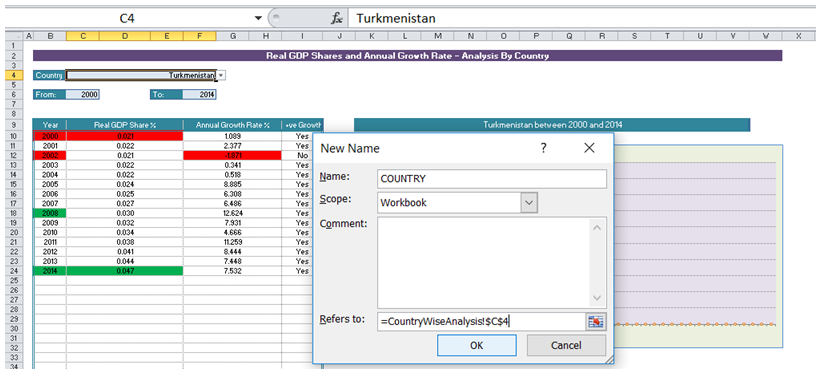
d) If you want to navigate to this field from anywhere in the WorkBook (or from among open WorkBooks), simply press F5 (alternatively, select Go To under Find & Select under Home).
In the "Go To" dialog box that pops up, select "COUNTRY" and click OK.