Vba xml group developer tab in Excel
The XML group in Developer tab consists of group of buttons that offers some specific task.
These group of buttons are as given below.
1.Source
2.Expansion Packs
3.Map Properties
4.Refresh Data
5.Import and Export
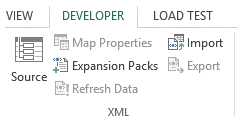
Source
The Source button facilitates the user to manage XML Maps.
This is done by opening the Source task Pane of XML at the right.
This is as shown below.
The window shows XML Maps, only if the workbook contains any mapping to XML datasource.
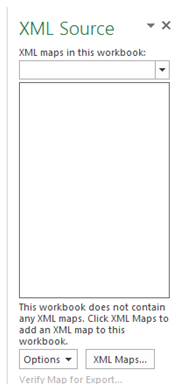
Also, with the help of this window, a new XML Datasource can be added as XML Map, as shown below.
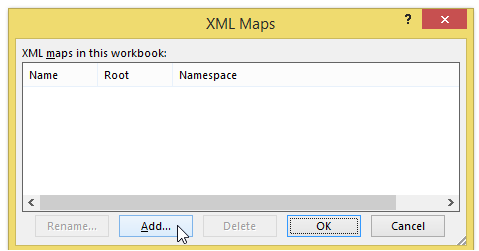
Map Properties
This button enables the user to map properties to the XML Datasource.
With no XML map, this button is disabled by default.
Expansion Pack
This button enables the user to attach new expansion pack to the existing XML Datasource map.
This is as shown below
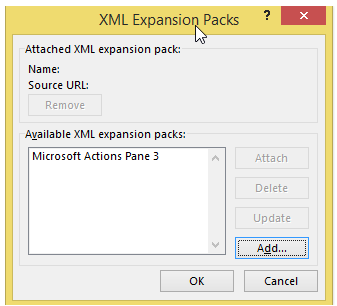
Import
Finally, the import is used to import any XML file into the Excel.