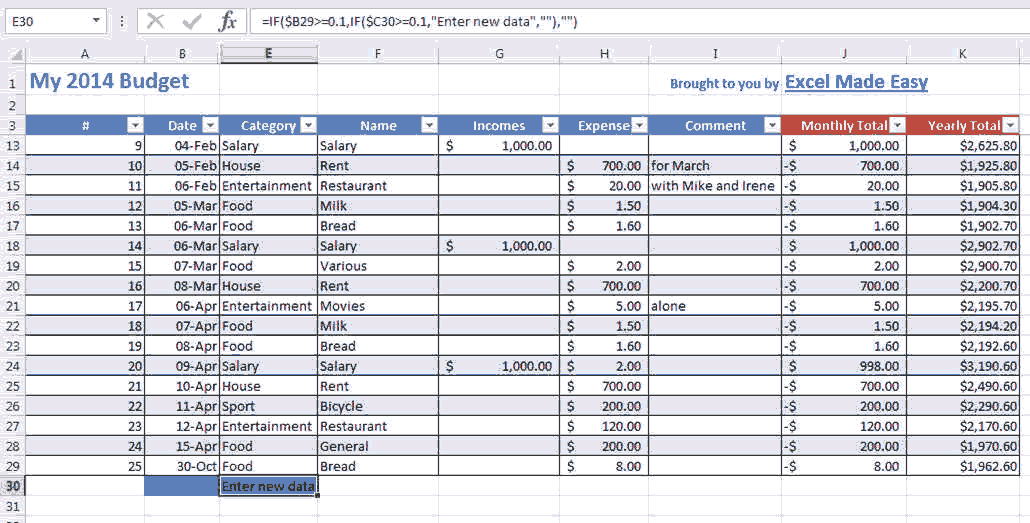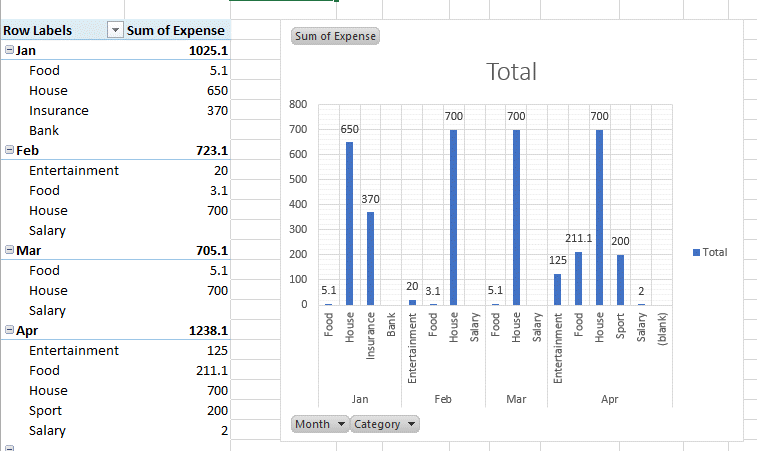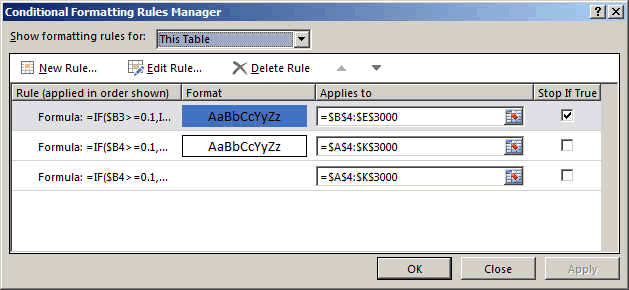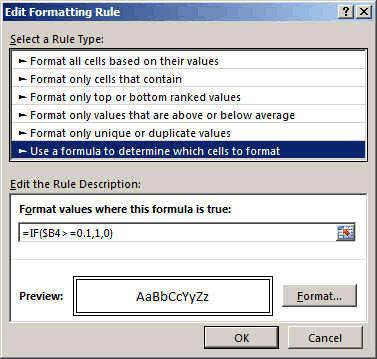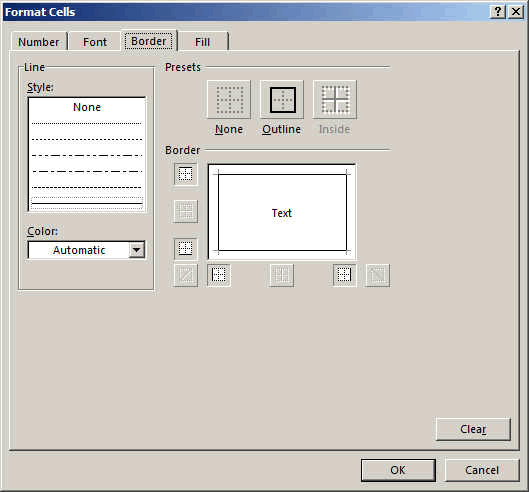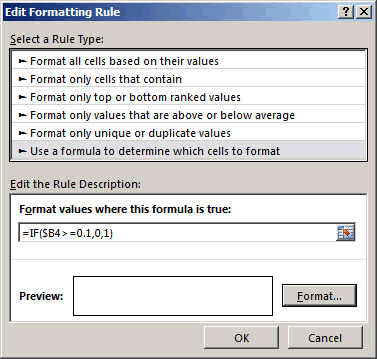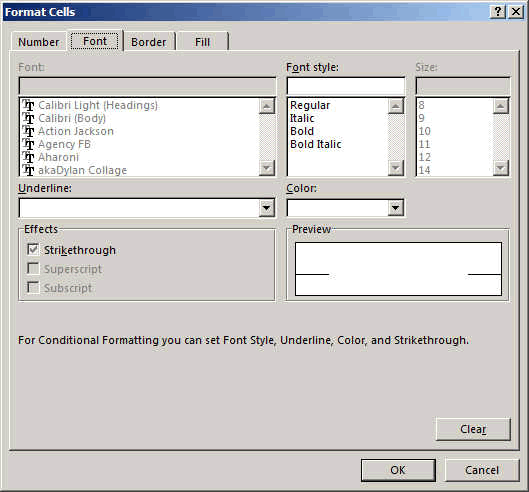An Expense/Income tracking sheet: where you can enter your expenses and incomes
We will be using the same sheet as the first example done ealier in this
site (here) but we will add an income
column. This expense tracking form template is perfect for students, small
business, consultants, etc...
If you want to see all the process of creation, go to the
first example now and come back here.
Download the expense tracking template at the bottom of this page. It can be used in Excel and in Google Sheets as well as other compatible programs.
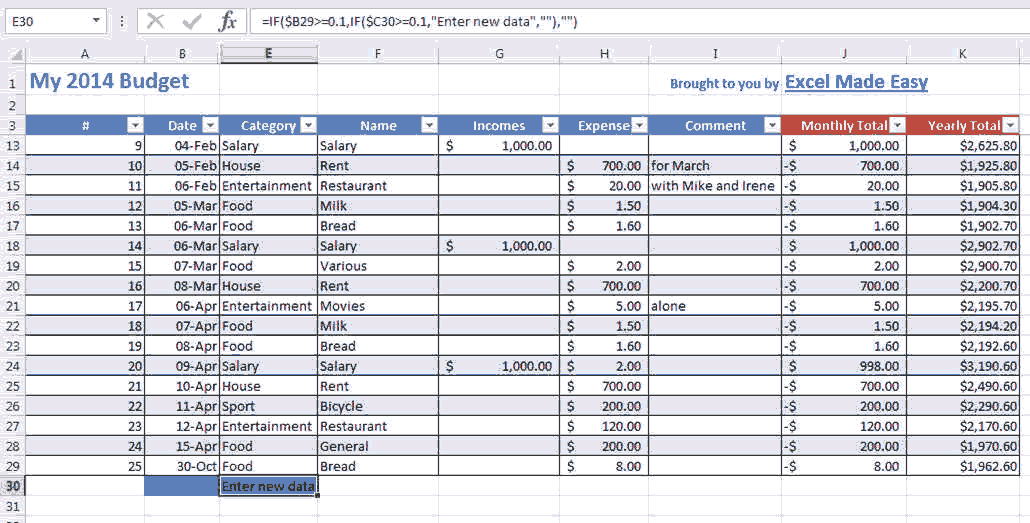
You can see in line 31, it asks you to enter a new line and
every time you enter it will increment automatically.
=IF($C30>=0.1,"Enter new date","")
This line has to be copied in all the cells of the column E
This formula is checking if the calculated date in HIDDEN
column is empty or not. In that case we display the comment to "enter new
data"
Here the graphic.
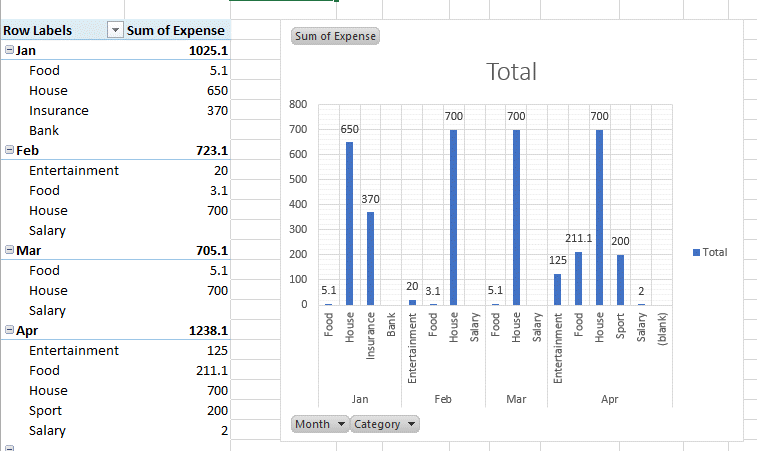
Some more theory (only if you are interested (:-))
Interesting here is the use of the Excel CONDITIONAL FORMATING in
order to see only the used cells. In reality the underlying sheet is filled
up to line 3000. But with Conditional formating, we made it invisible.
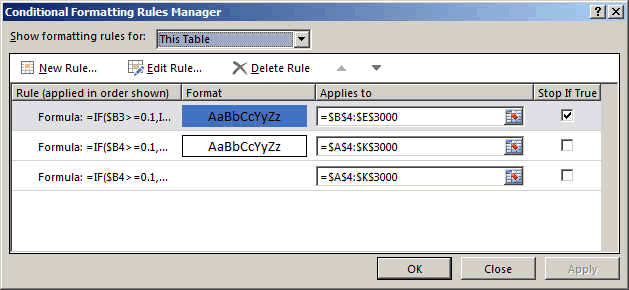
The rule is checking as follow. Look at how it applies. It
applies to all cell B4 to E3000. This in order to have plenty of space to
enter expenses and incomes.
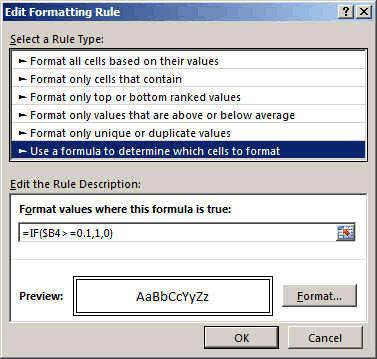
If the cell is non empty then the result of the IF Condition
is TRUE (has the value 1), otherwise it is 0.
In the case we create a cell with border for the excel expense tracking template sheet.
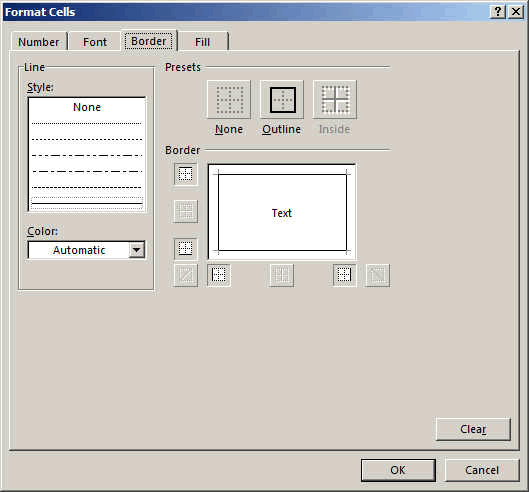
Then we make the same test but if the cell is full the
result will be FALSE (value 0) and we format the cells with white fonts and
no grid.
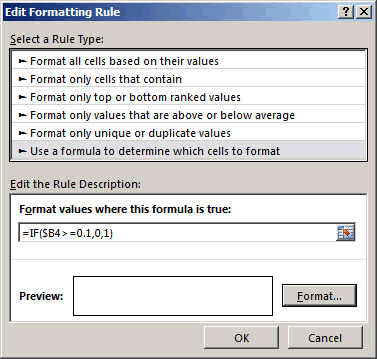
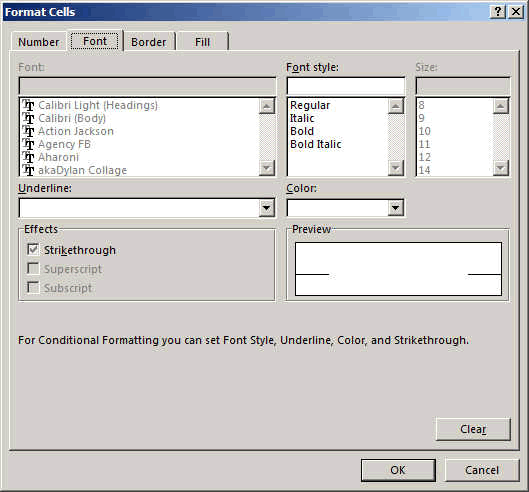
You can download the expense tracking template here. It will work in Excel and in Google Sheets as well as other compatible programs.