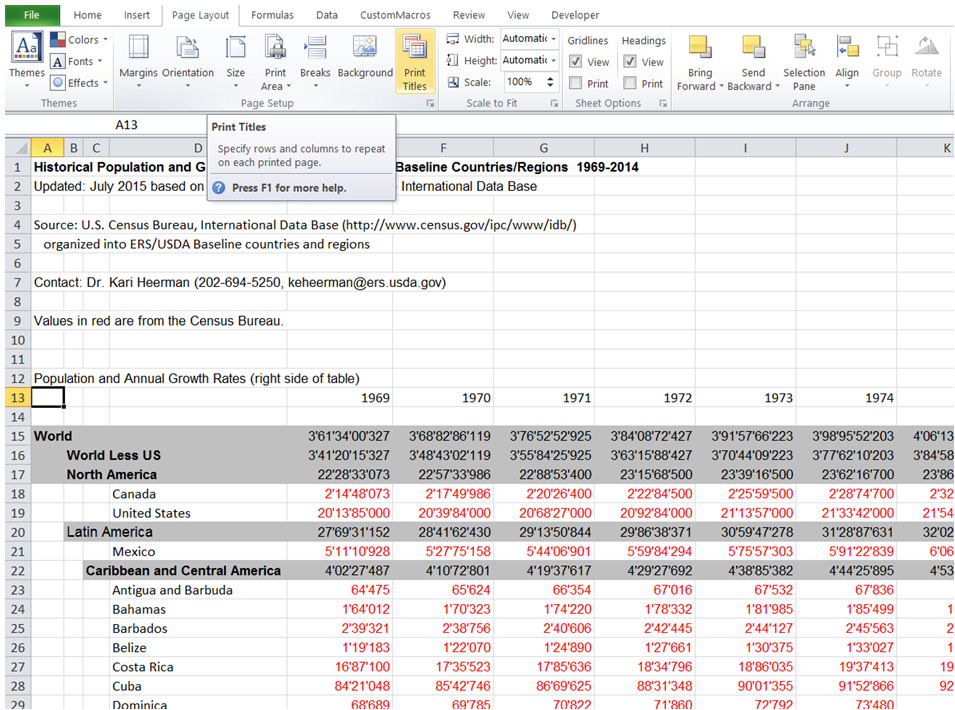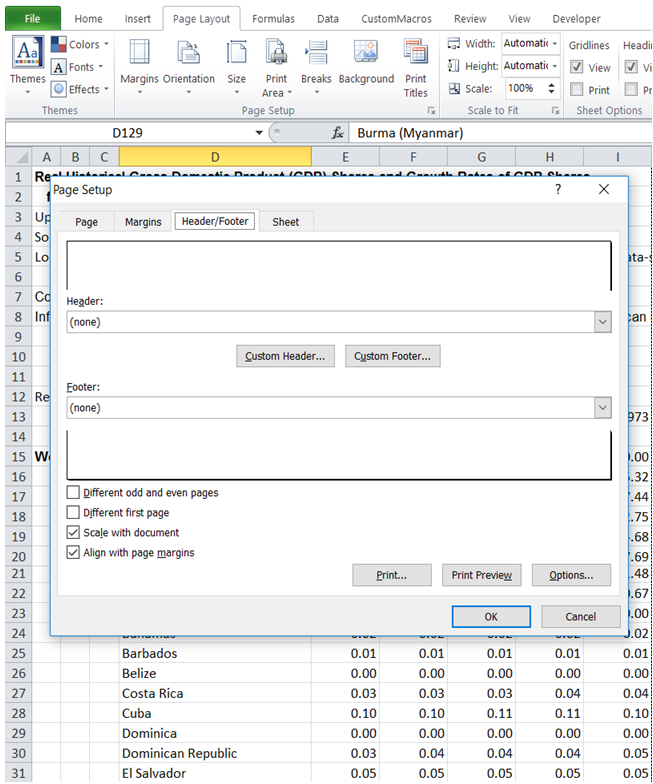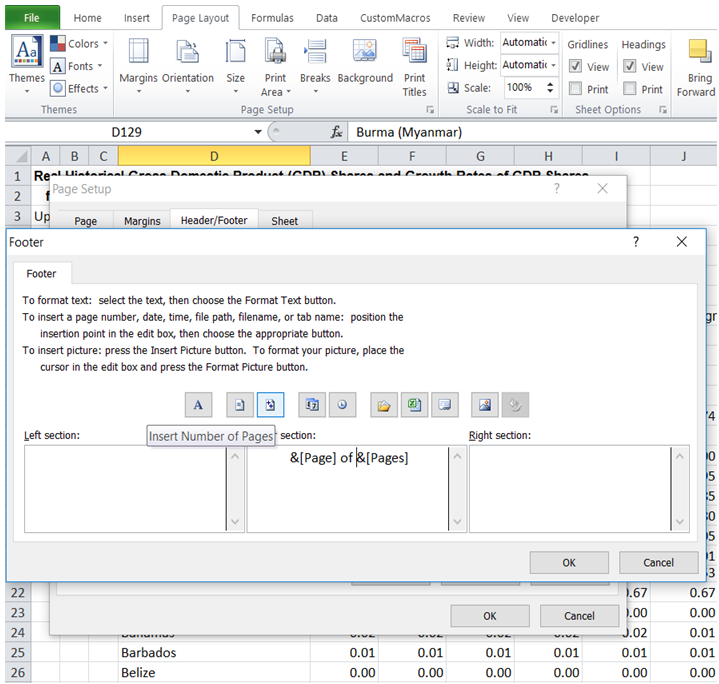Add footer with automatic page numbering in Excel
For example, I have a Print out with 10 pages. In Excel, how can I set up Excel such that each page has a footer like "Page 1 of 10" to help arrange pages when printed.
To do it in Excel, here is the answer:
a) Click on "Print Titles" under "Page Layout".
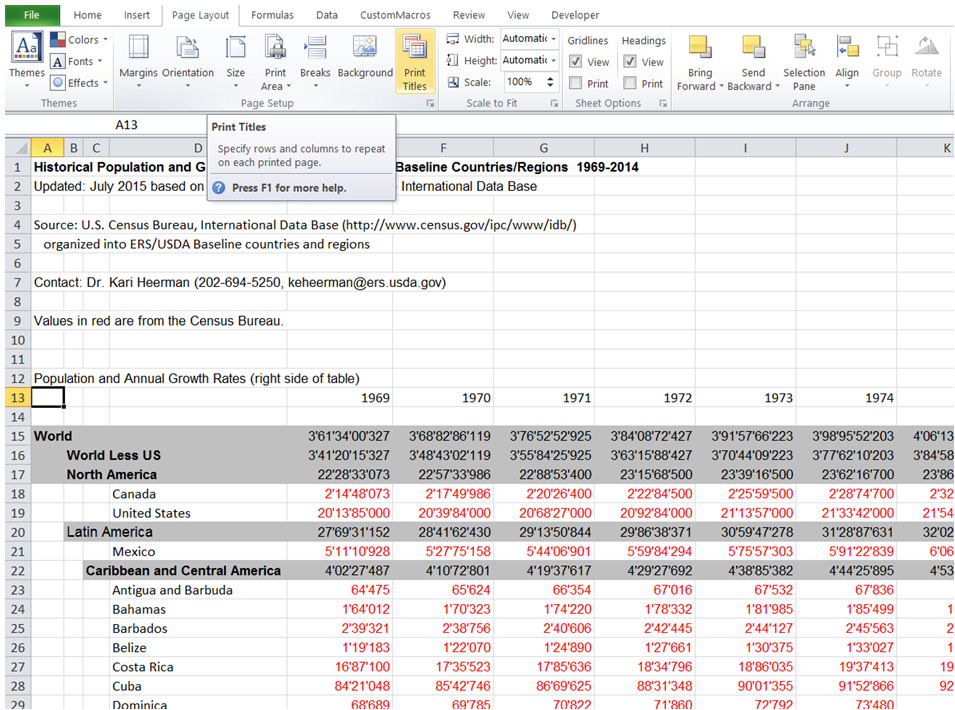
b) In the "Page Setup" Dialog box that comes up, select "Header/Footer" tab. Click on "Custom Footer".
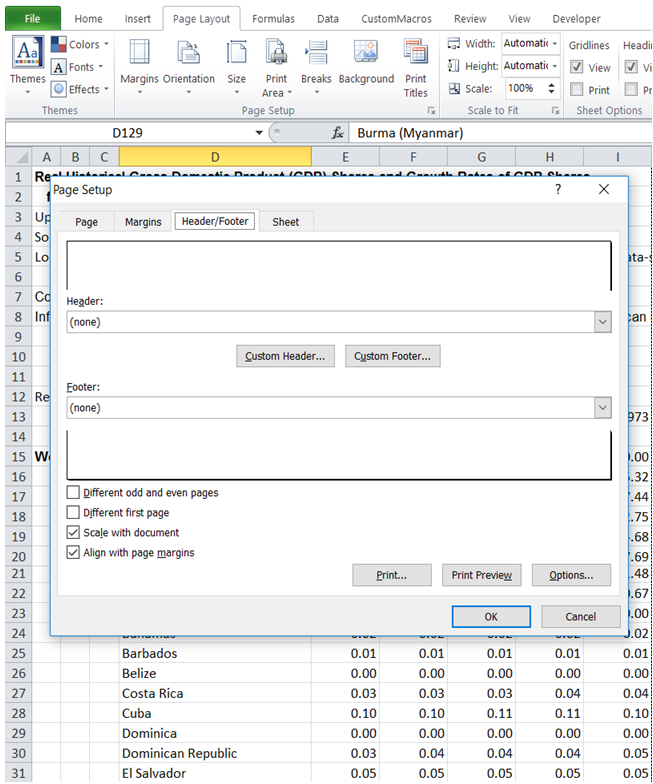
c) In the "Footer" Dialog box that comes up, to get Footer of the form "Page 1 of 15", first select the "Insert Page Number" button (2nd button) - Excel inserts &[Page].
Then type in " of ". Then click on "Insert Number of Pages" button (3rd button) - Excel inserts &[Pages]. When printed, each page has a footer like "Page 2 of 10" in the middle.
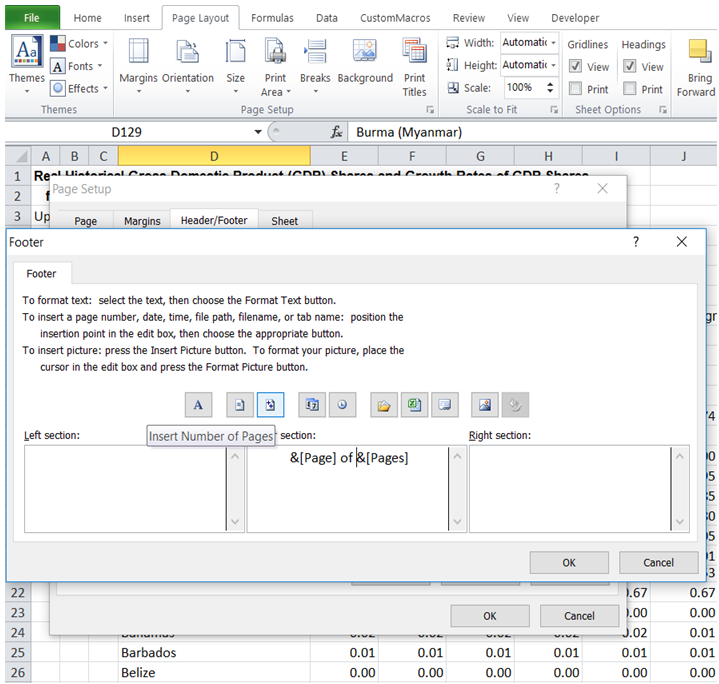
You can find similar Excel Questions and Answer hereunder
1) How can I add a WorkSheet and name it as required using VBA?
2) How can I add interval to dates?
3) How can I add a Timestamp after macro execution?
4) Can I add a small chart to Table data to make it visually appealing and easy to interpret?
5) How can I dynamically add series to an existing chart using VBA?
6) What are the com addins in the developer tab of Excel
7) How can I add a legend to a chart using VBA?
8) How to go quickly to a sheet when you have many sheets in a workbook. How to index your pages
9) I have several pictures that are misaligned - manually aligning them is very laborious. Is there an automatic alignment option?
10) How can I add a Prefix to a set of numbers in a range?