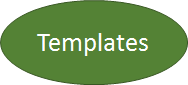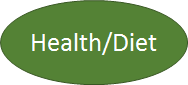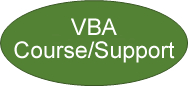Welcome to Excel Made Easy
We are offering Excel Tutorials and Templates. You can learn Excel from school level to university level, Basics to Advanced levels including
VBA (Visual Basic for Applications), functions & formulas (time, conditional, mathematics,
financial, ...), sorting data, analyzing data, making templates that are useful to you. It gives
you for hundreds of templates that are free as well as useful spreadsheet like task lists,
todo list weight tracking charts, purchase orders and invoices templates.
| Here are some main topics if you look for
information or templates quickly. |
| |
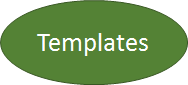 |
 |
 |
 |
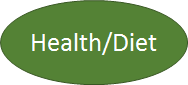 |
 |
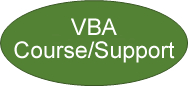 |
 |
| |
|
|
Tip of the day:
To add a column, use the Layout ribbon in the Table Tools Ribbons (top right of the screen), and press insert right ot left to insert a column.
Here under our Free Excel Course and Free VBA Tutorial. It is made for beginners and more advanced users.
Basic Excel Course
- Introduction
- The ribbons
- Life Example Budget
- Sheets
- Cells
- Columns
- Rows
- Select, Copy, Paste
- Basic Numbers
- Basic Words
- Complex operations
- Make nice tables
- Graphs or charts
- Saving
- Printing
- Excel Vocabulary
|
Advanced Excel
- Introduction
- Sorting data
- Filtering
- Automatic Formatting
- Pivot Table
- Solver
- Financial Formulas
- Date and Time
- Text handling
|
VBA Course
- VBA Introduction
- Create Excel Macro
- Message Box (MsgBox)
- User Input(Input Box)
- Buttons
- ScrollBar
- Variable
- Arrays
- Condition (IF THEN, ...)
- Loops (FOR TO NEXT, ...)
- Branching (GOTO)
- Sub, Function, Module
- Write/Read Cells, Objects
- React to Events
- Strings, Text Functions
- Charts, Graphs
- Sheets, Workbooks
- ActiveX Controls
- Examples
|
NEWS :
PROJECT MANAGEMENT GANTT CHART:
we have made a many chapters about
project management, business plan
and every activity around managing companies and projects. Try the
GANTT PRO Version of
our Project Management Gantt Chart for USD 25.- Otherwise
you can try the light version in the free project management Gantt
Chart is here.
On this site you will find a tutorial and a learning guide to
Excel 2007, 2010, 2013, 2016, Excel 365 and Office and Excel for ANDROID. It is intended for both beginners and
experienced users. It includes an introduction, explanation of
all menus, functions available and the tricks of the professionals and also many
examples and templates to download.
At the end you will be perfectly able to do
yourselves stunning spreadsheets. If you want to go to the older version of
ExcelMadeEasy (1997 to 2003) that was covering Excel before the Ribbon era, then follow this
link. But this site, will have
many examples and templates that can be used in any version of Excel.
For Tutorials, just go down or use the
search on the top right. On our site the content is completely free and you
can download also our examples and templates for free.
Introduction on the Excel Course
The introduction is for
people who do not know Excel so well and would like to go step by step through each
menu and receive detailed explanations.
Excel is a component of the
Microsoft Office suite that also comprises Word, the famous word processor,
PowerPoint to do great presentation and Outlook the mail system and agenda. It is used by millions of
people worldwide.
Excel allows you to create high quality spreadsheets that can be
printed, projected on the screen, or shared online.
The ribbons in Excel as in all the 2007, 2010 and 2013 office versions are explained here.

Learn by doing in this
Example as foretaste. We will go through the basic steps to create a first
spreadsheet. Learn how to use formulas. We will create a quick spreadsheet in minutes. It will include a
graph and a color table too. This will help you feel better what Excel can do.
If you read the part 1 already, this is the second part.
The Basics
The vocabulary page teaches you some of the main words used in Excel.
Sheets: this is the place where everything happens. The sheets in detail.
Cells: all about Cells, how to enter
text, modify it, enter formulas, etc...
Columns: what are columns, how to
select them, move them, etc...
Rows: same as previous but rows.
Select, Copy and Paste: the essentials in
order to get quickly around.
Basic Formulas and Functions on
Numbers:
Learn how to use formulas,
how do you make sums, multiplication, divisions, subtractions, or add up a row
or column and other basic functions with numbers
Basic Formulas and Functions on
Words: how
do you put words together, find words automatically, etc...
More Complex Formulas and
Functions:
you will see how more complex operations very useful for daily Excel usage
Make nice tables: how to put headers on
rows and columns, color the cells, etc...
Graphs or charts: how to make a graphic
or chart is explained here
Saving: essential to your sanity, is to
know how to save properly your work.
Printing: and then how to print it
correctly. Not ending with a table spreading over 5 sheets.
Advanced
In this advanced section you will discover more
advanced tools and functions of Excel. They will contain the following items:
Sorting data: How to sort a bunch
of numbers or words and make them look tidy or extract what you are looking for.
Filtering: similar to sorting but
here you get only what you want and what you do not want is not shown on the
screen.
Automatic Highlighting or conditional
formatting:
to find one word or number in one big table can be very difficult. Here we show
how highlight these. Also, how to change automatically the color of a cell
depending on the value.
Pivot Table are so useful when it
comes to aggregate data and sort it.
Solver: an convenient way to find the
solution to complex problems (like shortest path, etc...)
Financial Formulas: we will
look into the most used financial equation given by Excel.
Math, Scientific and Engineering Formulas: Excel
is a great tool for scientist and Engineers. Here a glimpse of what it provides you.
Date, Time: how to get todays dates or change the date format, etc... is done here.
Text handling: these functions allow to work with text like adding letter, putting words together, finding words, etc...
All other Functions: here a list of all the Excel functions and formulas
(Text Handling, LookUp Function, Database, Logical, Cells Information, ...)
Mini-Exercises, examples and templates
In this section we will do a few exercises or
projects together.
Bank Loan: you want to know how much you will have to pay for this loan. Let's do it together.
Bank Interest: you want to know
how rich you will be in 5 months or 50 years from now. Let's do it together.
Curves: Graph functions in Excel. Graph
a Linear Function In Excel. Plot a Function among the ones given in the example.
Draw some nice curves and
functions. A
picture is worth 1000 words. Same for curves and graphs. Here a great
spreadsheet
Love Phrase generator: You are
unsure about what to say to your loved one. Let's do a love phrase generator
together.
Budget: Lets make a simple budget
together.
Kitty Budget: Lets add
some Kitty background or any other background (movies, sport, nature,
etc...)
To do List: how useful is it to have
this reminder.
Kitty To Do List:
again
lets put a nice HK background to it.
More Examples: Here you will find many examples of files, templates and
also links to other sites with example.
Useful Links
In this page we will give you some important links because the web is full of great resources.
VBA or programming in Excel
What is Visual Basic?
In the basic Pages you will discover some important concepts and tools to start with Excel.
In the advanced Pages: we will go through the fundamentals of
VBA. Always following the principle, learning VBA must be fun and useful.
Tips and Tricks, FAQ
The Tips, Tricks and other useful things to make your life easier.
The Tips and Tricks Pages :some important tricks
to discover.
Simplify your life with shortcuts
Personalize the Ribbon: very useful
to put some frequently used buttons in the top ribbon. (to come)
Multiple spreadsheets: how to move from one
spreadsheet to another.
Correct your mistakes: it is very
important to correct your spelling errors as well as the grammatical errors.
(to come)
Find Text: easily find a word, a
phrase that you wrote in your spreadsheet but cannot remember where it was.
Replace text: replace a word
with another word, a phrase by another phrase. This very easily.
Some explanations about the differences between
Excel or Office 2013 and Office 365.
Diploma, Master ès Excel
Print your Diploma. Of course only once you have gone through all the website and understood most of it.
We trust you will use it wisely.
1000 Examples, FAQ
1000 Examples: Here you will find other
FAQ, examples of files, templates and
also links to other sites with example.
What are you looking for? Type in if it is something specific like
tables, charts, project management, budget, .....