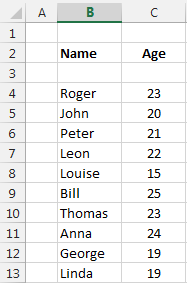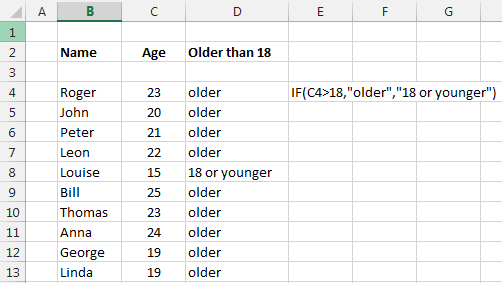The IF function in Excel
The IF function checks whether a condition (or a set of conditions, when
nested) is met, and returns one value if the condition is TRUE and another
value if the condition is FALSE.
It allows you to create very complex formulas that can make your sheet do
some extremely complex calculation.
Some easy examples, like checking who in a list of people is older than
18, or if a number is bigger or smaller than another.
=IF(test , value_if_TRUE , value_if_FALSE)
Lets check who in this list of people is older than 18.
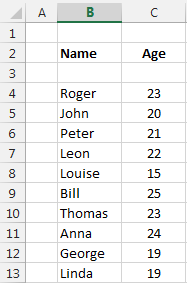
This is done by writing = IF(CELL AGE > 18, "older", "junger")
Like in the following picture
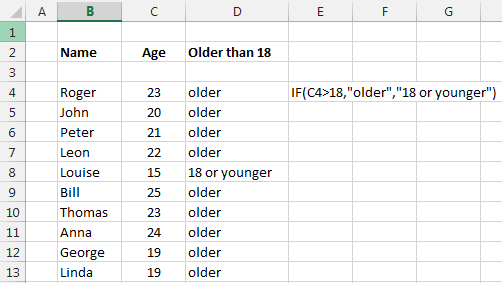
See how easy it is....
To download the sheet, scroll down.
You can enter all the following signs as a condition
A<B A is smaller than B
A>B A is bigger/greater than B
A<=B A is smaller or equal than B
A>=B A is bigger or equal than B
A=B A equals B
A<>B A is different than B
You can also write function in the condition like
IF(A1*10)<=(A2/5), A1,A2)
This checks if A1*10 is smaller or equal than A2/5
In the result you can also enter a function or an
operation like
IF(A<B, A*10+B, B*Sin(A)+RAND()*10-2)
Excel is very flexible so you can also avoid the IF statement just by typing
formulas like this
=(A>B)*A*20% + (A<=B)*A*10%
In text this means
If the A value is bigger than B than the final value is equal to 20% of A
and
if the A value is smaller or equal than B, then the final value is equal to
10% of A.
The reason of this is because =(A>B) is a boolean expression with result 1
or 0 depending of A and B.
BOOLEAN FUNCTIONS also called LOGICAL
FUNCTIONS
One more chapter is to check the boolean AND, OR, NOT functions.
These are useful to compare many different result (must be numbers).
AND(condition1, condition 2, condition 3, ....): if all
condition are true (1) then the result is TRUE or 1; or it can be seen as if
only one is 0 or FALSE, then the result is false.
=AND(A1>A2,A1<A3)
OR(condition1, condition 2, condition 3, ....): if only ONE
is TRUE (1), then the result is TRUE (1)
=OR(A1>A2,A1<A3)
NOT(condition): returns the opposite of the condition.
=NOT(A1>A2)
And you can combine them.
=AND(A1>A2,NOT(A1<A3))
FALSE and TRUE
The FALSE and TRUE functions are use to set the value of a cell to False or
True
in Cell A1 write =False or just False. You do not need the
equal sign for this
If you want to test the condition of a cell, then write =if(A1=True, "write
something true", "write something false")
Download the sheet from
here.
Please Tweet, Like or Share us if you enjoyed.